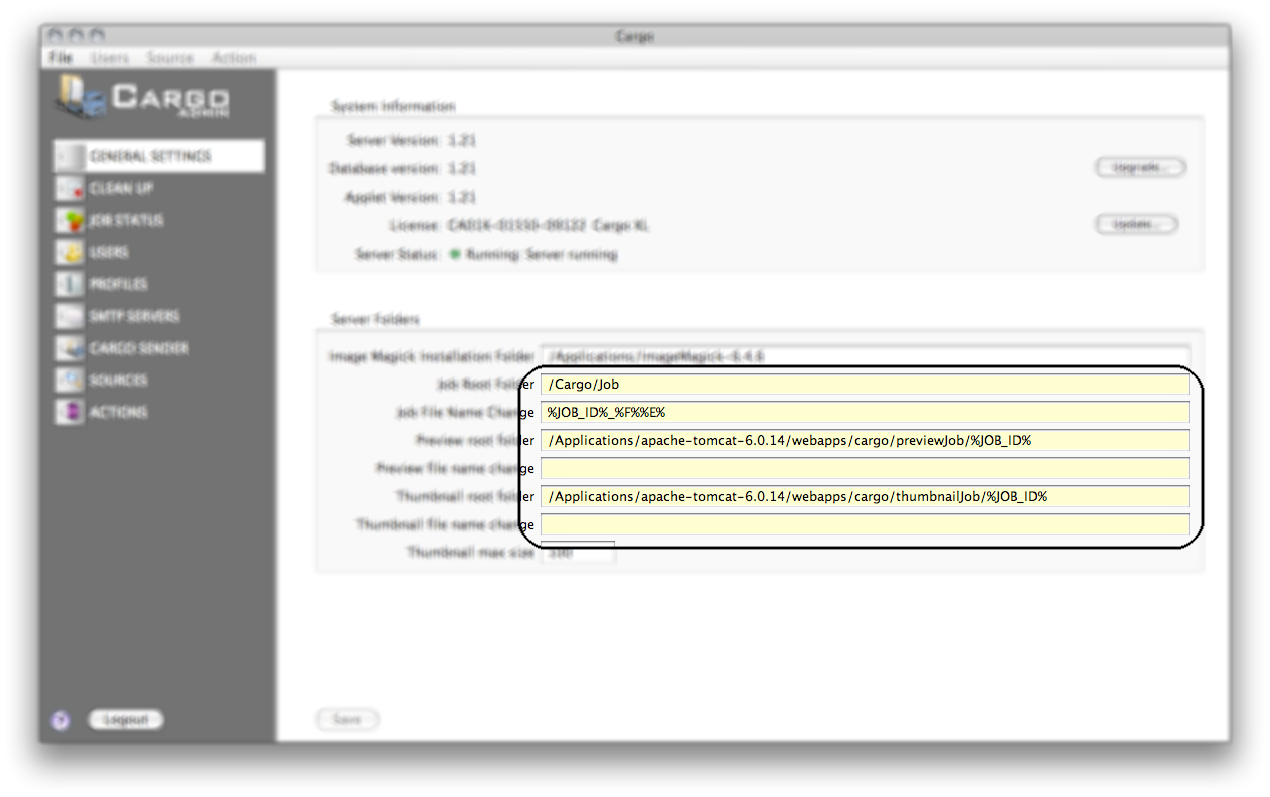Overview
User documentation for Cargo Admin version 2.5.
Images in this user guide are screen shots from the Cargo Admin running on OSX platform. All images may be clicked to be viewed in full size.
Requirements
Cargo Admin requires Java on the client computer. The required minimum version of the Java runtime is 1.5.
To get help about your Java version, download your free Java and more, please visit http://www.java.com
Server setup
Some basic setup for the Cargo Server is not accessible from the Cargo Admin interface. The main server settings are found in the file WEB-INF/SysSettings.cfg in the Cargo web application folder. A typical content of this file is as follows.
Typical content of SysSettings.cfg
[DATABASE]
address=127.0.0.1
port=3306
schema=cargo
user=someLogin
password=somePassword
[LOCALE]
en=English
se=Svenska
[INSTANCE]
name=Cargo
If the server is used in a double server setup the group [INSTANCE] must contain one extra parameter. If the server is outside the firewall the parameter name is outsideFirewall and if the server is inside the parameter name is insideFirewall. Only one of these parameters should be used and the value should be set to true.
Example of SysSettings.cfg in a double server setup
| Outside the firewall |
Inside the firewall |
[DATABASE]
address=192.168.1.1
port=3306
schema=cargo
user=someLogin
password=somePassword
[LOCALE]
en=English
se=Svenska
[INSTANCE]
name=Cargo
outsideFirewall=true |
[DATABASE]
address=192.168.1.1
port=3306
schema=cargo
user=someLogin
password=somePassword
[LOCALE]
en=English
se=Svenska
[INSTANCE]
name=Cargo
insideFirewall=true |
Logs
The Cargo Server logging is controlled in the general setup in Cargo Admin. The log level is set to control how much logging there will be. When the log level is set to 'ALL', the server will write a lot of log files and it is recommended to use level 'INFO' or 'WARNING' during regular circumstances. Only use a high log level when testing a new function or during error reporting.
The log files being produced will be located in the following folders
 |
Windows
<Tomcat installation folder>/Cargo-logs |
| |
 |
Macintosh
<User home>/Library/Logs/Cargo
The <user home> will be the current user's home folder if Tomcat is started as usual. If however Tomcat is started with a super user account the <user home> folder will be /private/var/root |
Windows paths
 Windows paths
Windows paths
Please note that it is not recommended to use back slash (\) anywhere where search paths are used in the setup where Cargo server is running on Windows. Instead use forward slash (/) for all folder separators, e.g. C:/Documents/Cargo
Macros
Throughout the settings in Cargo Admin you will see some input fields with a yellow background (see image below). These fields are 'macro fields' and may contain regular text but also macro tags. Macro text is explained more in the macro sections where you will find a detailed description as well as a list of available macro tags.
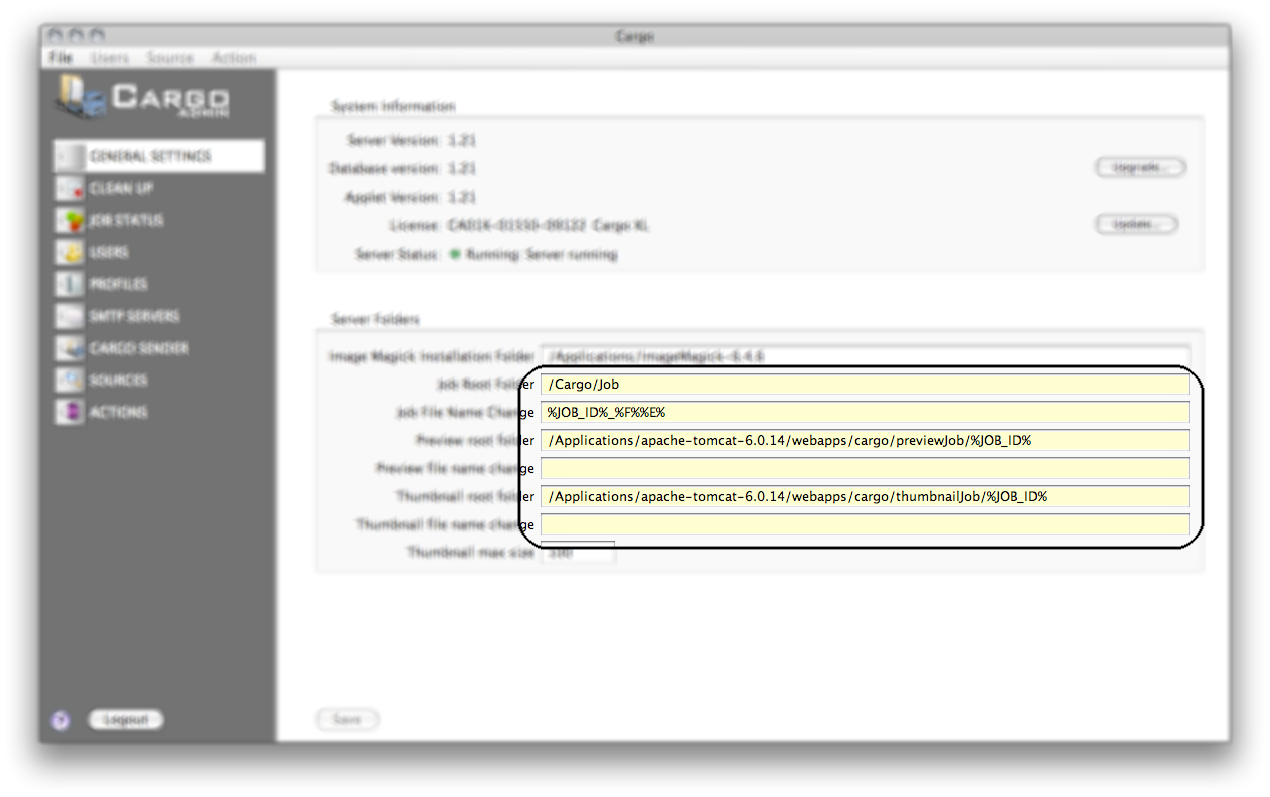
Fields with a yellow background is 'macro fields' in which regular text as well as macro tags may be entered.
Macro field