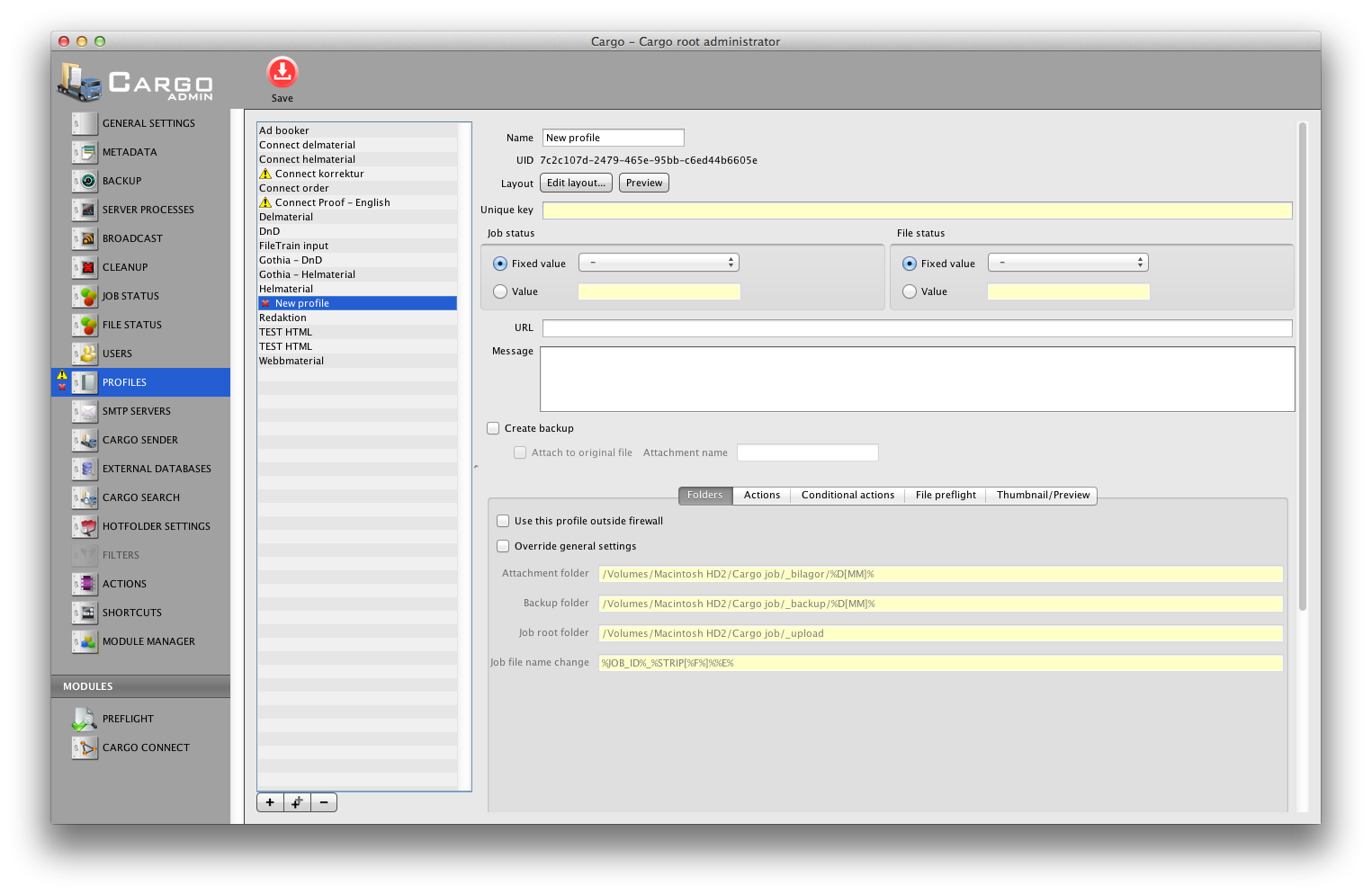
The Cargo profile setting view
A profile can be seen as an entrance to the Cargo system. Generally the profile is a web form which the user may fill in by using the web browser. The data from such a form is stored in the Cargo system. The profile may also be created to enable other applications, e.g. FileTrain, to create jobs in the Cargo system.
Each upload to a certain profile will create a job in this profile. The data that is sent, either from the input form or that is sent from the external application such as FileTrain, will become the job's metadata. The job may also, besides the metadata, contain files (zero, one or more files).
A customer user may have access to one or more profiles (this setup is made in the user group settings).
To add a new profile or delete the selected profile, use the add and delete buttons below the profile list.
Each profile has a unique ID which is shown as the tooltip when holding the mouse over a profile in the profile list.
General settings
| Name | The name of the profile is used to identify the profile in other areas in the administrator view as well as to the user which uses the profile to send data and to the staff user that searches the Cargo system. |
| Layout | The layout of the profile is generally the key setting in the profile. To edit the current layout, click the Edit layout button which will open the layout editor in a new window. To preview the currently saved version of the profile, click the Preview button.
Make sure to save the profile before viewing the preview, the preview is the saved profile layout.
Layout For more information about the layout editor, see chapter Layout editor |
| Unique key | Normally the unique key is empty for a profile. If used, the unique key enables a profile to overwrite existing jobs instead of the normal to create new jobs for each creation.
When a job is created in a profile (e.g. when a Cargo form is sent to the Cargo server) the profile's unique key, if existing, is examined and if this unique key is the same as an already existing job this job will be replaced with the new data. Example using unique key If the profile is built to transfer weekly reports, the layout may contain a dropdown menu representing the week for the report. Let's assume that this input field has the ID 'week'. If we enter the macro %META[week]% in the unique key for this profile there will only be one report for each week. If a user send a report for a week where a report already has been saved, this new report will replace the old one. If the profile also has a selection for the company to which the report belongs the unique key may be a combination of both company and week to enable more than one report for a special week but onyl one report for a special company for a special week. The unique key may then be having the following value: %META[company]%%META[week]%. |
| Job status | The jobs created in this profile will automatically have this job status value when they are created. |
| File status | Each file that is uploaded to this profile will initially get this file status. |
| URL | This field may be empty or contain a valid full http address, e.g. http://www.laidbacksolutions.se/ If an address is entered this will be the place where a customer who is using the web form to create a job will be taken after successful upload. |
| Message | This is an optional field where a message may be written. This message will be visible for a user that is sending data to the Cargo system through this profile. If both a message and a URL is present, the message will first be shown and when the user hits the Ok button in that message dialog the user will be taken to the URL. |
| Create backup | If this option is selected each file that is created in this profile will be copied to the backup folder. |
| Attach to original file | If a backup is created this backup file may be set as an attachment to the oroginal file. The name of the attachment is seen in the Cargo Dispatch interface. |
The Cargo system may be setup to have a Cargo server outside a firewall that will receive data and a Cargo server inside a firewall that will retreive the uploaded data. If The Cargo server is located inside a firewall that allows traffic on the regular HTTP port there is no need for the setup with two Cargo servers. However, if two servers are used each profile that should be used to handle data and files being uploaded from outside the firewall, the checkbox 'Use this profile outside firewall' must be selected. When this checkbox is selected some extra folder setup is required;
| Upload folder (seen from outside) | This is the location at the server outside the firewall where the uploaded files will be placed temporarily until the inside gets the files. The server inside the firewall |
| Upload folder (seen from inside) | The server inside the firewall may have the folder where the outside server puts the files mapped in the file system in which case this field is setup to be that location. |
| HTTP accessible address (seen from inside) | If the inside server is not having the outside server's folder accessible in the file system it may get the files if the files are located on the outside server's public HTTP folder. This is the full address from the inside server to that folder. |
| Force safe file name | If this option is selected all the files being uploaded will be saved with a 'safe file name'. These file names will be stripped of various characters. |
Setup with two Cargo servers
If the setup with two servers is required it is important to setup the servers correctly. They will need an extra parameter in the SysSettings.cfg file located in the WEB-INF folder in the Cargo servlet location. The server outside the firewall must have the row outsideFirewall=true under the [INSTANCE]. The server inside the firewall must have the row insideFirewall=true under the [INSTANCE].
The profile will per default get the folder settings from the general setup. Each profile may however override these settings. If overridden the settings below are avaliable.
| Attachment folder | The folder location for files that are uploaded only as attachment to a job, e.g. attachment in the COP module. |
| Backup folder | The folder location which is used as a backup folder when a profile has the backup option selected. |
| Job root folder | The folder location which is used as a root folder for all files being uploaded. |
| Job file name change | If not empty the uploaded files will change their name to the specified value. |
| Preview root folder | The folder location which is used as a root folder for all previews (full sized jpg version) of job files. |
| Preview file name change | If not empty the preview files will use this name. If this field is empty the same file name will be used with an additional ".jpg" suffix. |
| Thumbnail root folder | The folder location which is used as a root folder for all thumbnails (scaled jpg version) of job files. |
| Thumbnail file name change | If not empty the thumbnail files will use this name. If this field is empty the same file name will be used with an additional ".jpg" suffix. |
| Thumbnail max size | This number isthe maximum width or height of the thumbnails created in the system. Note that the thumbnails will be scaled and this value represents the maximum of the width or height. If the original image is 1000 x 250 the thumbnail will be 100 x 25 if a value of 100 has been entered. |
When a profile is creating a new job and all the possible files that belongs to this job is uploaded the profile may execute one or more actions. An example would be to send back an email to an address in the input form to notify that all the files have been received.
When a new action is created or an existing action is edited a new window is displayed with the action settings. Table 7-1 shows the individual actions and their settings.
| Profile action types and settings | ||||||||||||||
|---|---|---|---|---|---|---|---|---|---|---|---|---|---|---|
Send email The send email action will send an email to one or more people.
|
||||||||||||||
Create job related text file/Create text file There are two actions which create a text file. One that will create a text file for each uploaded file and one action that will create one text file per job no matter how many files that are uploaded. These actions may be combined to create different text files.
Conditional Actions
File Preflight
Thumbnail/PreviewEach proflie may override the general setup regarding thumbnail/preview creation. For detailed descriptions on the setup, see the general settings section. |