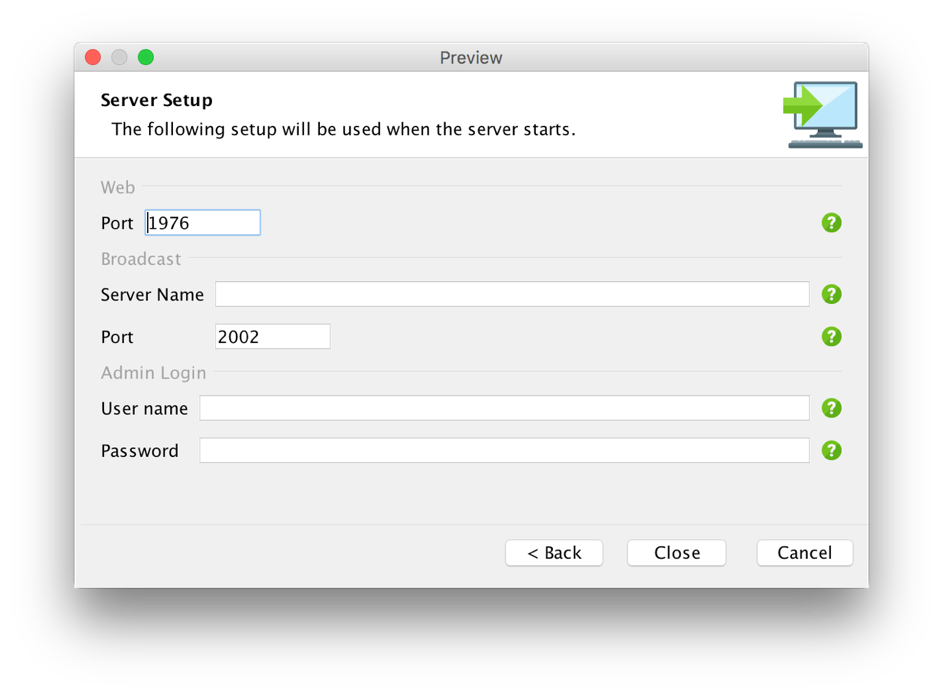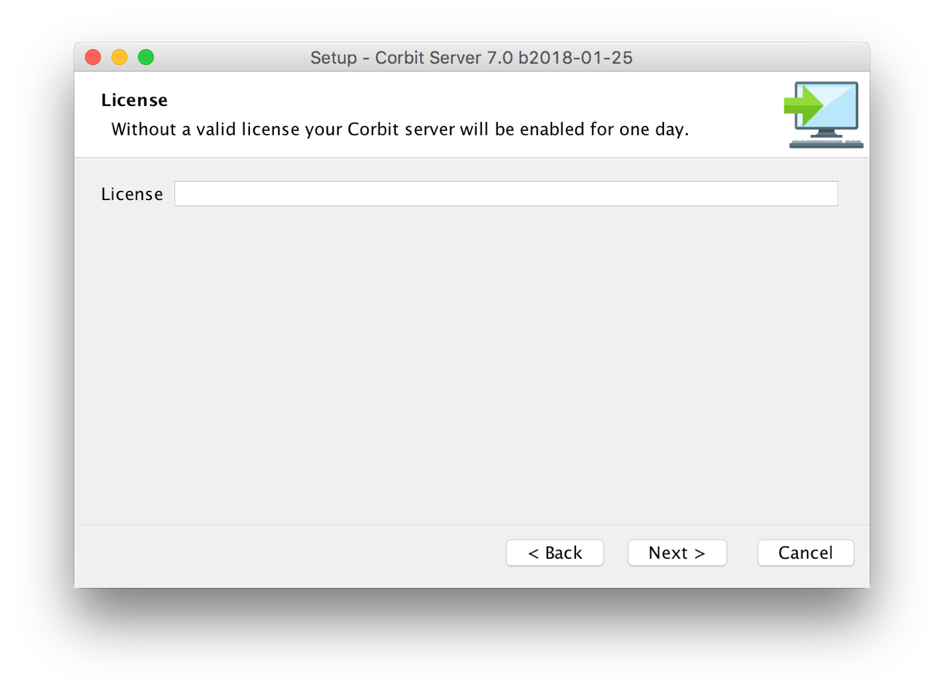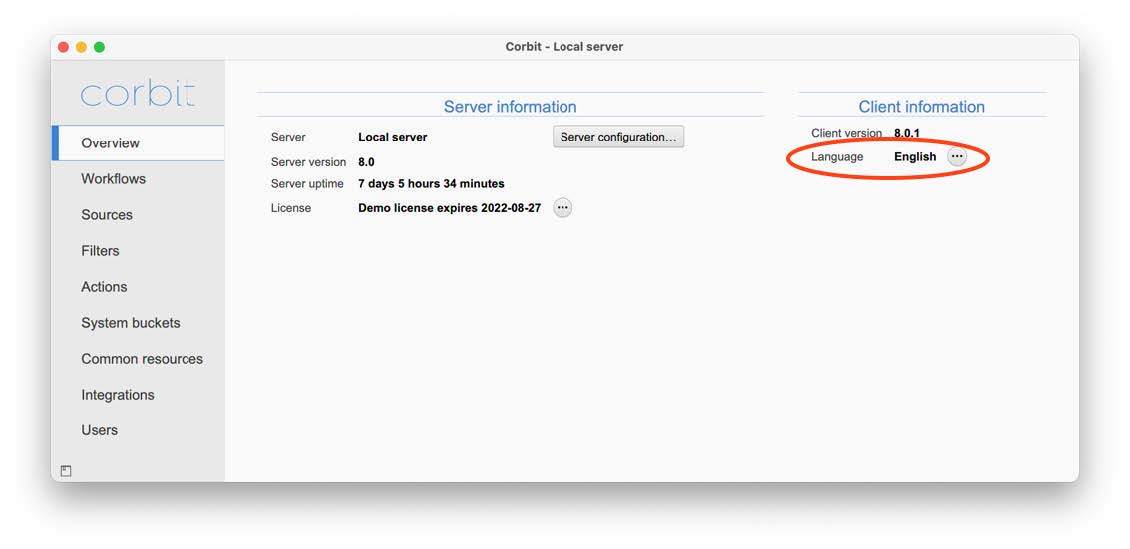1. General
Laidback Solutions recommend the user of Corbit to read this guide thouroughly in purpose to fully understand the complex features and possibilities of Corbit.
Images shown in this manual are from the Mac OSX version of Corbit. All images may be clicked to be viewed in a bigger size.
For more information, updated FAQ, version updates, plug-ins etcetera, please visit www.laidbacksolutions.se
1.1 What is Corbit
Corbit is a powerful tool created to simplify and automate static workflow handling of digital material. Corbit comes with a set of advanced routing options and the default features will cover most workflows. Through plugins it is possible to extend the functionality for very advanced customization such as complex database connections and third party system integrations.
The standard Corbit can read both local and mounted network drives as well as FTP folders and email servers. The filtering of the existing objects on these locations enables more sophisticated handling depending on for example file name or content such as IPTC or XMP content. The detected files and folders may be handled in many different ways including moving, copying, sending email and put to external FTP servers.
Corbit has many dynamic features such as changing file names dynamically (e.g. handling advanced math or date conversions to produce a new file or folder name). The advanced features also include conditions and file content parsing.
Corbit is able to handle connections to FTP servers with regular FTP, SFTP and FTPS.
1.2 Requirements
Corbit runs on Macintosh OSX, Linux and Windows. A java runtime, minimum version Java 8, is required for Corbit to run. For windows platform there is a special version of Corbit with a built-in Java runtime version 8 which will work only with Corbit.
This special version does not require any pre-installed java runtime.
Corbit requires a minimum of 8 GB RAM, 16 GB is recommended. In large, or very complex setups, you may need to add more RAM since Corbit can be configured to do a lot of demanding tasks. NOTE! Many of the integration tools can be memory consuming depending on your setup. Image editing and video editing is by nature demanding lots of RAM-memory.
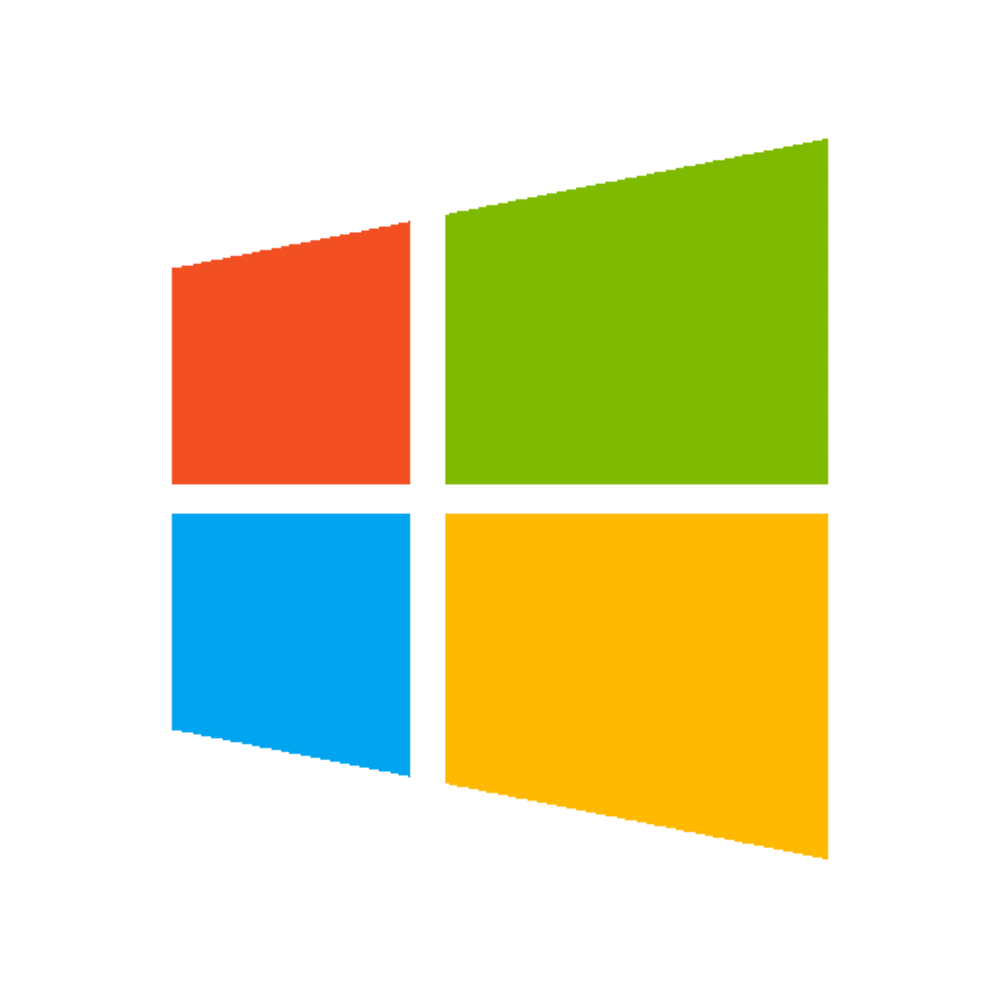 |
Windows
Most Windows systems have no default Java runtime installed. Make sure that;
(i) a Java runtime installed and
(ii) the version of the Java runtime is at least 1.8. To get help about your Java version, download your free Java and more, please visit http://www.java.com |
| |
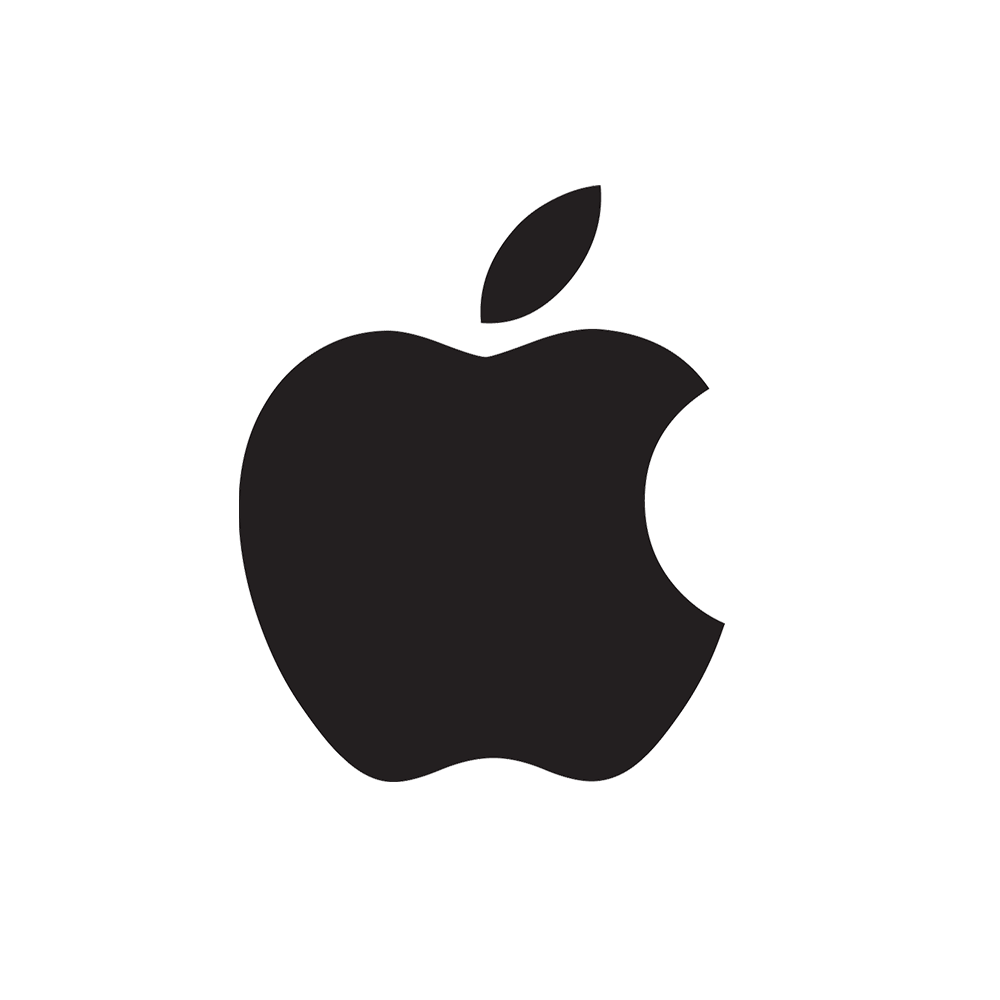 |
Macintosh
A Java runtime is installed in the operating system on Macintosh OSX.
To get help about your Java version, upgrade your free Java and more, please visit http://www.java.com |
1.3 Plugins
The default set of features in Corbit will cover most regular and advanced workflows. To enable special features such as searching databases etc. it is possible to implement plugins.
There are three different kinds of plug-ins in Corbit, sources, filters and actions.
Sources are the modules which handle the searching of files or other objects. The default set of sources includes;
- Files and folders located on a local or remote network drive
- Files located on a FTP server
- Emails.
- Timers (with no need for actual objects to invoke handling in Corbit)
Other sources that can be used via extended plug-ins may be databases or advanced folder handling where a file is dependent on another.
The filters will select which objects to handle. The default set of filters will cover most situations however it is possible to implement special filters.
The action sets are the actual handling of an object. In a basic workflow this is merely moving or copying a file or folder but the default set of actions in Corbit also includes handling such as sending emails, uploading the files to various FTP sites and also expanding files. Special handling may involve IPTC-routing etc.
The sources and actions may fail in different ways while they are working and for this reason a special kind of action was introduced in Corbit version 5. These error handling actions will be invoked when an error occur and this action may involve sending an email to an administrator or move the file that caused the problem to a certain error folder for example.
Even though Corbit is shipped with a large set of components enabling very advance workflows the extended feature to create plugins separately makes Corbit a complete tool for any possible digital workflow.
Failure loading plugin
If a plugin is failing to load at startup this plugin will be removed and not loaded the next time Corbit starts.
1.4 Service/Deamon
Corbit runs as a service/daemon. This means that even if the administration client is shut down, the workflows that are running will stay processing. The OSX daemon is located in /Library/LaunchDaemons/se.laidback.corbit.service. The windows service is visible in the Windows service window.
1.5 Files
The log files contain information about the Corbit processes. These log files are vital in case you have a problem with your Corbit
The cache files are used internally in Corbit to remember it's state when restarted. The files are default kept in the following locations.
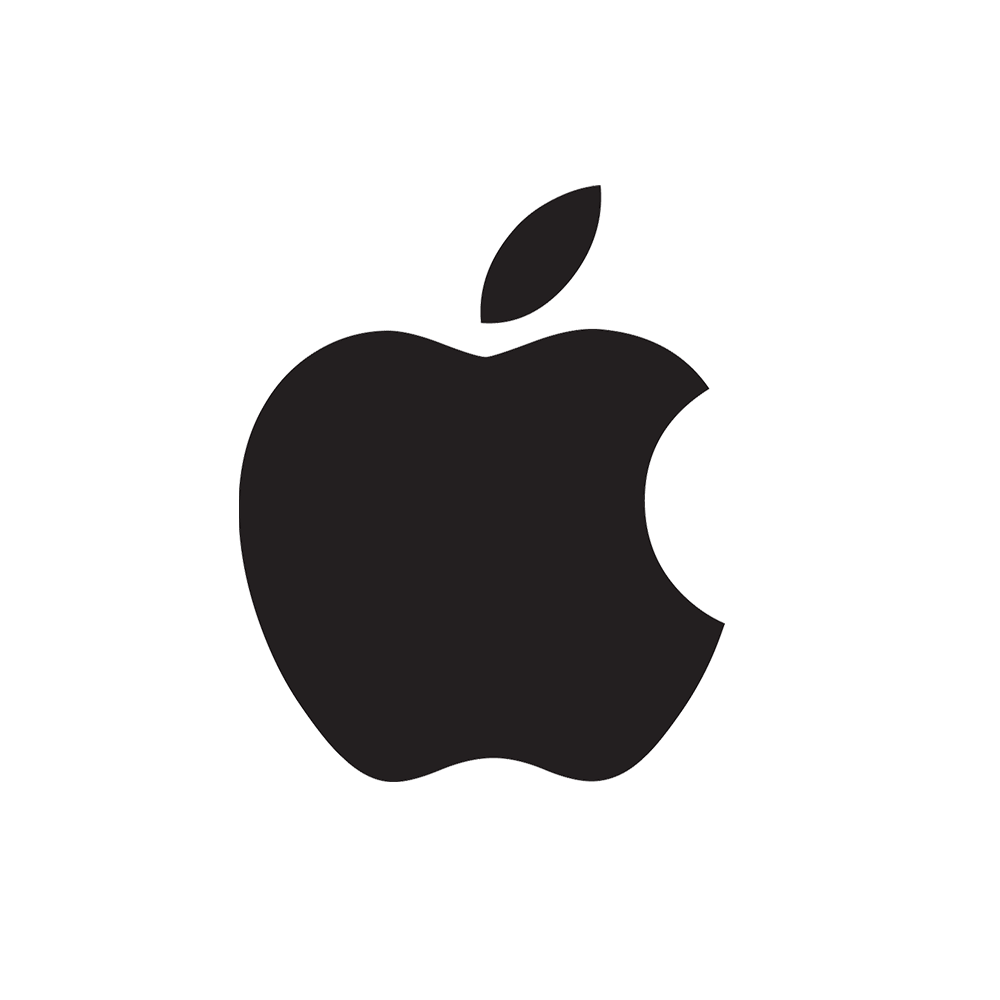 |
Log: user root/Library/Logs/Corbit
Cache: user root/Library/Caches/Corbit |
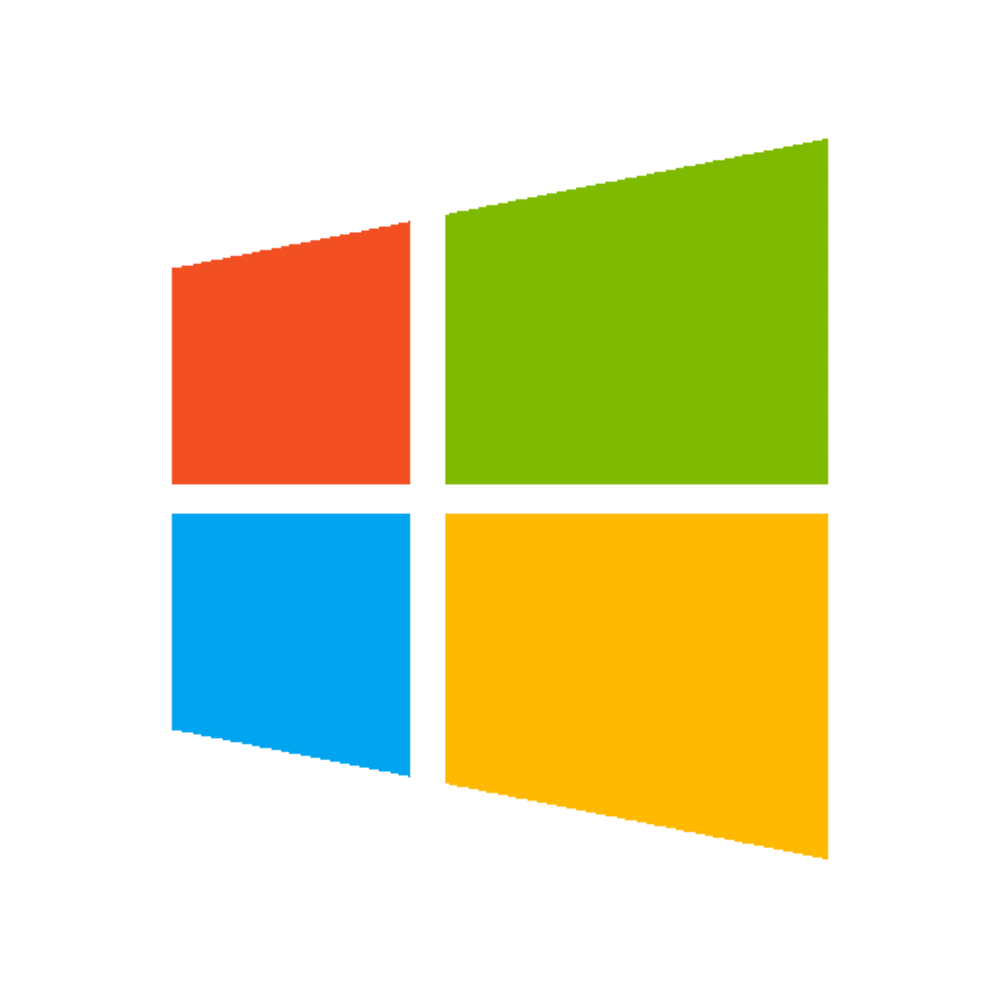 |
Log: user home/AppData/Local/Corbit/logs
Cache: user home/AppData/Local/Corbit/caches |
1.6 Help/Support
Corbit is an advanced tool and in order to be able to give you the best possible technical support, support and maintenance contracts are available and required.
Contact your reseller for more information.
To be able to get as much information as possible in a support case it is recommended to do the following in case of an error in Corbit;
- Turn on ALL as log level (done in the Server Configuration File)
- Run Corbit so the error occurs
Note that it is not recommended to run Corbit on log level ALL for a longer period of time since this will cause a lot of log files which may affect
Corbit performance in a bad way and may fill your hard drive.
1.7 Corbit Server Installation
When installing the Corbit Server, the installer will ask for some initialization values to use in the server.
Service Setup
 Service Setup window
Service Setup windowThe service setup is only presented when Corbit Server is installed on OSX. The default user name will be the current user's login name.
The value should be the login name for the user that should be used as the invoker of the Corbit Server.
For Windows installation, the service will be installed with the local system account. This may later be changed by editing the service in the Windows service dialog.
The invoker of the service on both OSX and Windows will have effect on all folders and files that are moved by Corbit.
It is important to invoke the service with a user that has enough file privileges to execute the wanted workflows in Corbit.
Server Setup
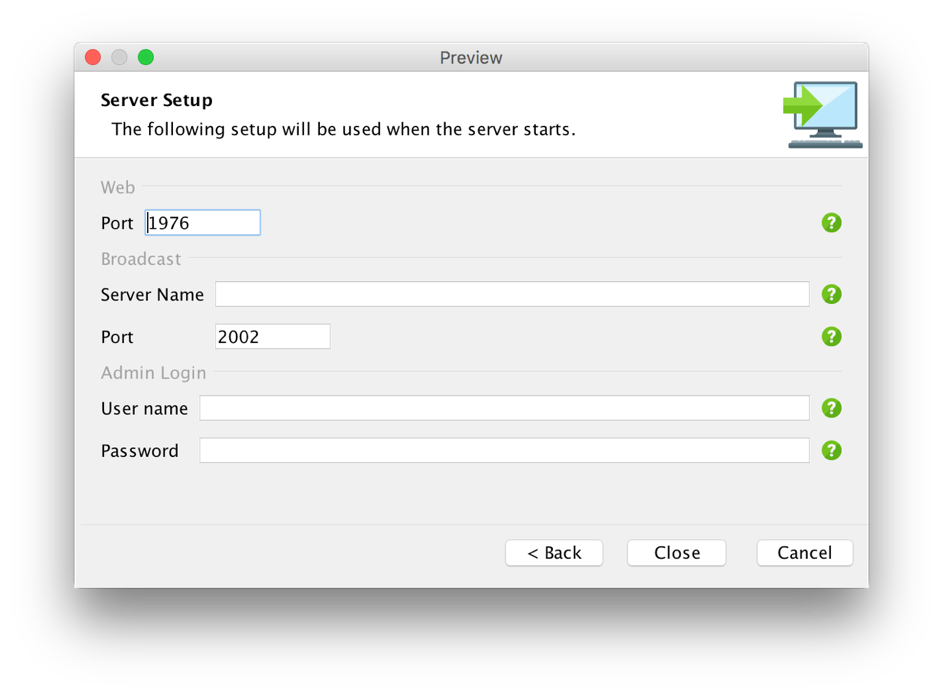 Server Setup window
Server Setup windowThe server setup has the following setup;
Web
The clients connecting to the Corbit Server will use a web interface over HTTP.
The port will be the port that the clients should use to connect to the Corbit Server. Note that this port must be opened in the firewall.
Broadcast
The broadcast is used to push messages from the Corbit Server to the clients connecting to the server.
The clients will try to connect to the server on the server name and port that is set.
The server name should be set to a DNS name or IPv4 address of the Corbit Server. Note that the port must be opened in the firewall.
Admin login
This user name/password may be used to login to the Corbit Server after installation. If the user name and password are left blank there will not be any initialized administrator user.
In that case the Corbit Desktop Client must login from the same host that runs the Corbit Server. Logging in with a client on the same host as the server will always allow a login.
Note that the user name and password entered when connecting to a local server may be any value (if the values correspond to an existing user on the server,
that particular user will be used for the session, otherwise a temporary user with administrator privileges will be created and used for that session).
License
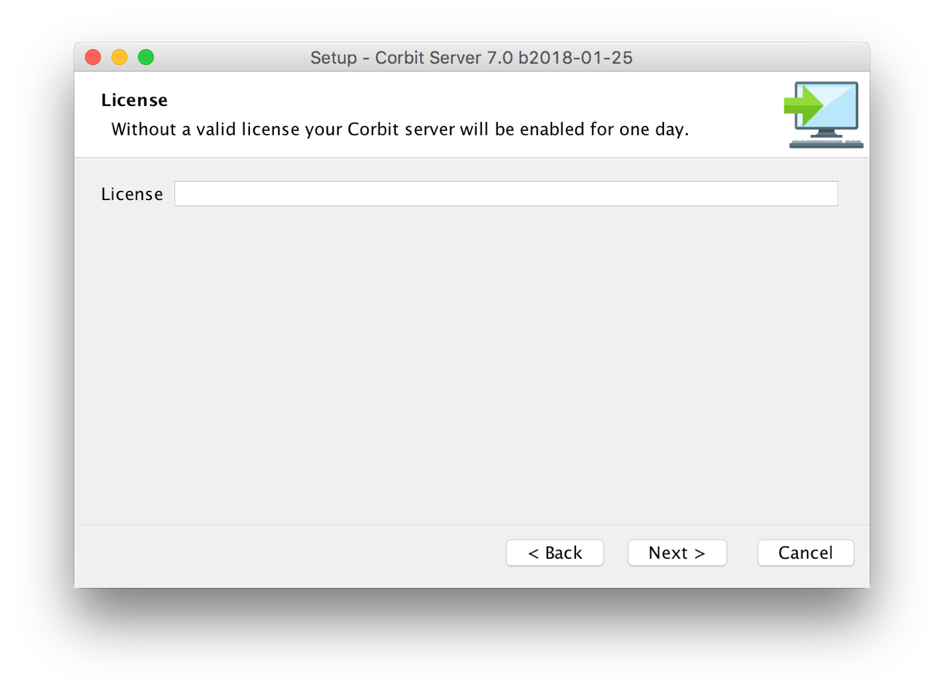 License setup page
License setup pageThe license setup page has a field for entering the license key. The Corbit Server will only be enabled for one day if this license field is left empty.
In the Corbit Desktop Client the current license validity is shown and new license keys may be entered to update a license.
Service Control
When the Corbit Server is installed the installer enables the user to automatically start the service upon finishing the installer.
The service is set to be kept alive so if the service is stopped unexpectedly it should be restarted automatically.
To control the service, you may use the steps below;
Macintosh
This control requires root privileges. To stop the daemon, you run the following command in a terminal window; sudo launchctl unload /Library/LaunchDaemons/se.laidback.corbit.service.plist
and to start the daemon you run the following command; sudo launchctl load /Library/LaunchDaemons/se.laidback.corbit.service.plist
Windows
The Corbit service is controlled in the Windows own services window where you may start/stop and edit the properties of the service.
Server Configuration File
After installing the Corbit Server, a configuration file will be found in the installation folder/config/CorbitServerConfig.xml.
The file will have the following structure;
#Corbit Server Properties
#Sat Jan 27 16:14:48 CET 2018
LogCacheDays=10
www.ssl.port=3443
logLevel=INFO
autoBackupFolder=/Applications/Corbit Server/backup/autoBackup
versionBackupFolder=/Applications/Corbit Server/backup/versionBackup
...
Each row in this file has a key and a value separated by an equal character (=).
There may also be rows that starts with a hash character (#), . The keys and values in this configuration file may be edited manually.
It is strongly recommended to stop the Corbit Server before editing this configuration file manually, or the edited values may be overwritten by the running server.
Available keys are seen in the table below.
Available keys:
| Key |
Default Value |
Description |
| autoBackupFolder |
<installation folder>/ backup/autoBackup |
The folder in which automatic backups of the Corbit system will be stored. Every 12:th hour the system will make a backup of itself. |
| broadcast.host |
<set in installer> |
This is the host (either a DNS name or IP number) of the broadcast server. This value is initially guessed from within the Corbit server.
This qualified guess may however be wrong and need correction in the configuration. Clients that connect to the Corbit server will try to connect to the given host to get pushed messages from the server. |
| broadcast.port.tcp |
<set in installer> |
The port that clients will use when connecting to the server's broadcast. |
| cacheFolder |
Macintosh: <user home>/Library/Caches/Corbit
Windows: <installation folder>/caches |
Folder used by various resources that needs to be cached. |
| includedIntegrationTools |
<empty> |
If this key is missing or if the value is empty, all the integration tools listed below will be added. If only a subset of the tools is needed they can be specified (comma separated). Available tools are;
• callas-pdftoolbox
• exiftool
• ffmpeg
• imagemagick |
| initial-admin.login |
<set in installer> |
This login value together with the initial-admin.password
are used to enable login of a user.This user is not needed
to be part of the added users in the system and enbles login
even if no other users have been added in the system.
Note that local clients, i.e. clients that are run on the same host
as the server will always be enabled to login even if no or
invalid user credentials are entered. |
| initial-admin.password |
<set in installer> |
See initial-admin.login for details. |
| logFolder |
Macintosh: <user home>/Library/Logs/Corbit
Windows: <installation folder>/logs |
The root log folder. In this log folder, a subfolder will be created
each day and inside this folder various logs are written from the system. |
| logFolderCleanupDays |
3 |
Specifies the number of days that log files will be kept.
Logs older than the number of days will automatically be deleted by the Corbit Server. |
| logLevel |
INFO |
The log level to be used. The finer the log level, the more logs are written.
Note that there will be a lot of logs if using a log level finer than WARNING.
Available values are;
• OFF
• SEVERE
• WARNING
• INFO
• CONFIG
• FINE
• FINER
• FINEST
• ALL |
| portfolio.pageSize |
5000 |
When a call to Extensis Portfolio is made and the result contains a lot of assets,
each call to fetch the result will contain this maximum number of entries.
If the total number of assets exceed this page size number, the Corbit server
will make several calls to fetch all the assets. |
| tempFolder |
Java system property ' java.io.tmpdir' |
The path to the folder to use as a temporary folder. |
| versionBackupFolder |
<installation folder>/ backup/versionBackup |
When a new version or the system is installed a copy of the old version setup will be stored in this folder. |
| www.port |
<set in installer> |
The port that will be used for connections to the Corbit Server.
Note that this port is opened by the invoker of the service so ports up to 1024 is normally not able to use.
Make sure that the user that is invoking the service has rights to open the port. |
| www.ssl.keyAlias |
corbit |
If the connections to the Corbit Server should use SSL a certificate needs to be present.
The port that will be used is set with www.ssl.port.
The full path to the file that contains the key store is set in the entry www.ssl.keystoreFile.
The alias for the key store to use is set with the entry www.ssl.keyAlias.
The password for the key store is set with the entry www.ssl.keystorePass.
The type of the key store is set with the entry www.ssl.keystoreType.
The type PKCS12 is used for PKCS#12 files. |
| www.ssl.keystoreFile |
<none> |
If this entry is empty, no SSL connector will be added to the Corbit Server.
If this entry is not empty a SSL connector will be added with the specification
from the other www.ssl.* entries. See www.ssl.keyAlias for more details. |
| www.ssl.keystorePass |
password |
See www.ssl.keyAlias for more details. |
| www.ssl.port |
3443 |
See www.ssl.keyAlias for more details. |
| www.ssl.keystoreType |
PKCS12 |
See www.ssl.keyAlias for more details. |
Server Uninstall
In the same folder where the Corbit Server was installed there will be an uninstaller to run if you like to remove the server.
Note that some folders and files within the installation folder will not be removed when running the uninstaller, those folders and files must be removed manually.
1.8 Server Log Files
The Corbit Server will write log files which may be of use when analyzing possible problems with workflows.
These log files are written to the folder found in the configuration file.
The logfiles are saved at the location specified in the Server Configuration File.
Default:
Macintosh: <user home>/Library/Logs/Corbit
Windows: <installation folder>/logs
1.9 Client login
When the Corbit Server is installed and the service is up and running, clients may connect to the server.
In the installation phase an initial user may be added, this user credentials may also be edited in the server configuration file, see above.
If an initial admin user has been created a client may use these credentials to login.
If no initial admin user exists and no other users are added in the system, a client is always enabled to login if the client is run on the same host as the server.
Default login uses http. Corbit supports https as well if https is used in the server adress, this is shown by an padlock symbol.
1.10 Client language
Supported languages
The Corbit client has the following supported languages:
Installer
The Windows installer has an initial language option that will select the language for the
installer as well as set the current language in the Corbit client.
Note that if the installer is detecting that the client computer is using one of the supported
languages, this language will automatically be selected,
and the user will not be prompted toselect language.
The Macintosh version of the Corbit client does not include an installer software.
For that reason, there is no specific language set before the first execution of the application.
Language selection in client
If there is no language set in the client when the client is starting up, a language selection
dialog will show.When the user is logged in,
the currently selected language is shown and may be changed in
the overview pane, see figure below.
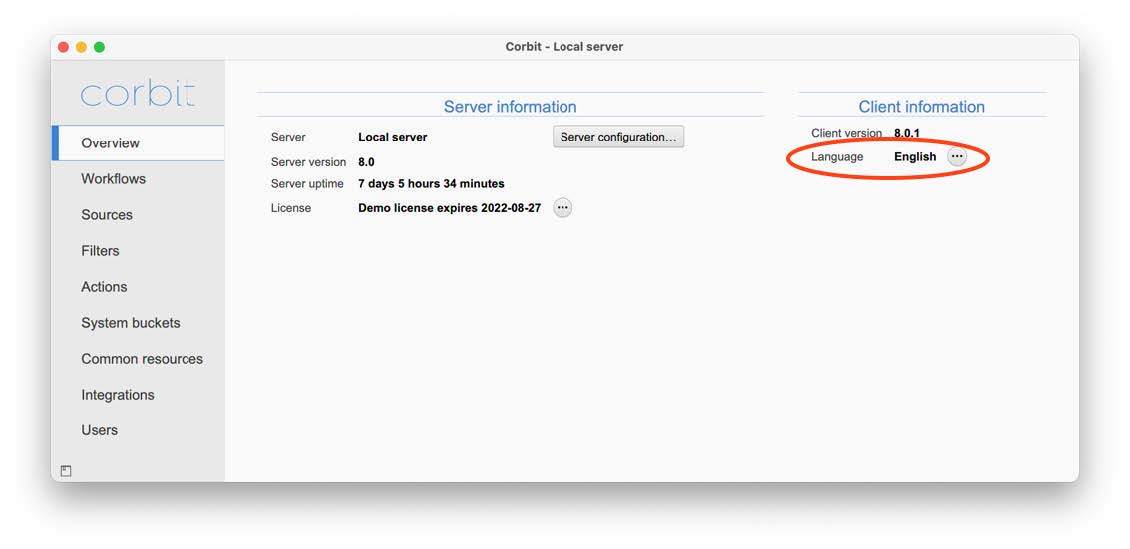
Language selection in client
Language selection in client
At all times the current language will be shown in the window title bar if the ALT key is
pressed.
1.11 Backup and restore of Corbit database
Backup
Go into Corbit client > Overview -> Server configuration -> System backup and click on "Backup now"or setup up an automatic schedule.
The exported database will be saved as ZIP file in the location you've set under:
Corbit client -> Overview -> Server configuration -> Folders> System Backup
Restore
1. Turn off Corbit server
2. Edit the config-file in Corbit server/config/CorbitServerConfig.prop
3. After the tag 'restorePath' Add full path to the folder where the zip-file is located, example:
restoreBackup=D:\Progam Files/Corbit Server/backup/systemBackup/Corbit backup (complete) (H2) - 2023-10-02 23.12.35
4. Startup Corbit Server
5. Now the backup database will be imported, so startup will take a bit longer. When Corbit is fully running it will remove the path after restoreBackup in the config file.
1.12 Transformation from FileTrain to Corbit
If you install Corbit on the same machine as FileTrain
1 Install Corbit Server and Corbit Client on the FileTrain machine
2 Start Corbit Server
3 Start Corbit Client, have patience it might take some time to do the conversion.
4 In the Corbit Client you will now see all FileTrain stations, they are turned OFF by default.
5 Go through every single workflow and make sure they have been converted correctly.
6 You can run FileTrain and Corbit Server on the same machine, but make sure that you don’t have the same workflow/station running in both applications.
If you install Corbit on a separate machine
1 Login to the FileTrain server and copy the Preference folder from: C:\Users\\AppData\Local\FileTrain (where should be replaced with the username of the user running FileTrain).
2 Login to the new machine where you will run Corbit Server and create the folder C:\Users\\AppData\Local\FileTrain (change to an existing user on that machine).
3 Install Corbit Server and Client on the new server
4 Start Corbit Server
5 Start Corbit Client, have patience it might take some time to do the conversion.
6 In the Corbit Client you will now see all FileTrain stations, they are turned OFF by default.
7 Go through every single workflow and make sure they have been converted correctly.
Moving Corbit workflows between different Corbit servers
1 Start Corbit Client and login to a Corbit Server.
2 Select the Workflows you want to export, right click and choose ”Export” and choose a folder to store the exported workflows.
3 Restart your Corbit Client and login to your 2nd Corbit Server
4 Go to the local folder in File Explorer or Finder where you stored the exported workflows in step 4.
5 Select the XML-files (one for each workflow) and drag them into the Workflow window in Corbit Client.
6 You will now get a notice for each created Workflow (note that you might get setup questions as well if a component already exist in the destination).
7 Check your imported workflows and make sure they are imported correctly.
8 Note that settings in Common Resources must be setup in the new destination.